How to set the Default Printer in Windows
This article describes how to check if your Epson printer is set as the default printer. A computer may have more than one printer driver installed, one of which will be designated as the default printer. All print commands are usually sent through the printer driver that is set as the default, unless a different printer driver is selected (normally via File > Print). If a printer other than the intended model is set to default, then the printer will not print.
To check that the desired printer is set to default you will need to check the Printers folder as follows.
Windows 10
-
At the bottom left of the screen and right click or tap and hold the
 Start Button (highlighted below) then select Control Panel.
Start Button (highlighted below) then select Control Panel.
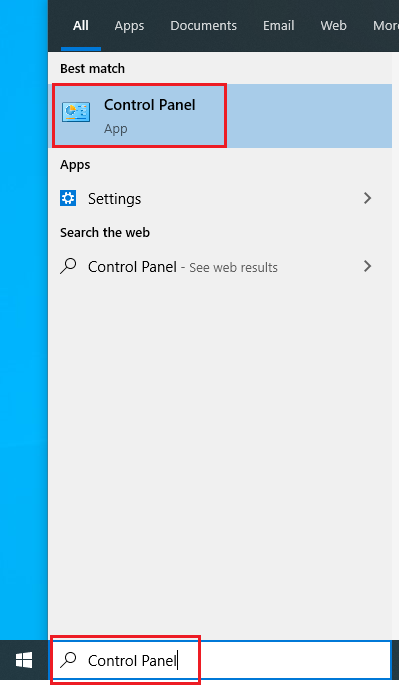
-
Click or tap to view the Control Panel in Category view.
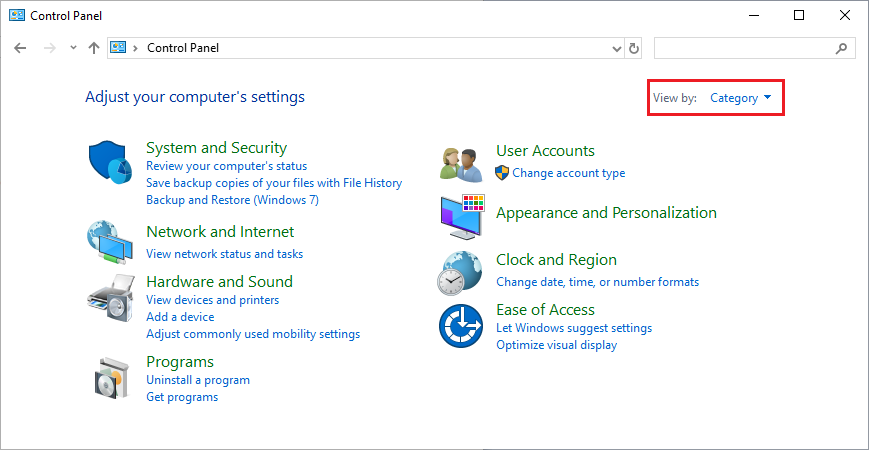
-
Click or tap View devices and printers.
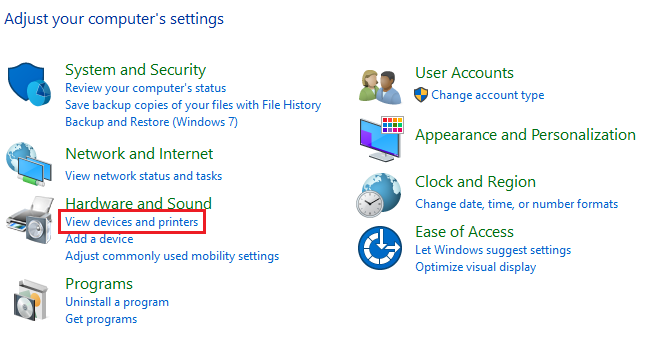
-
You will now be presented with a new screen which shows all installed printers. The default printer will have a tick on the icon.
-
If the desired printer is not set as the default right-click on the printer icon and left-click on Set as Default Printer.
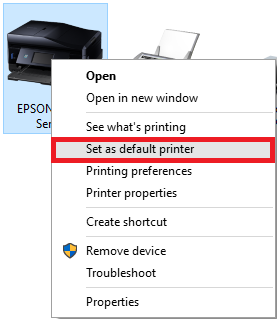
Windows 8
-
Move the mouse cursor to the bottom or top-right of the screen and click the Search icon (highlighted below) from the menu that appears.
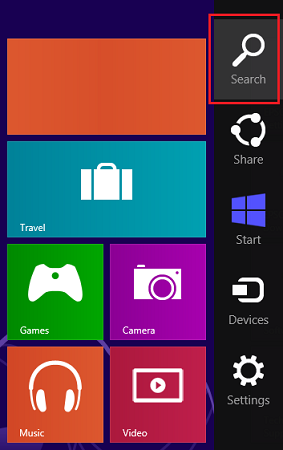
-
Type Control panel in the Search bar and press Enter.
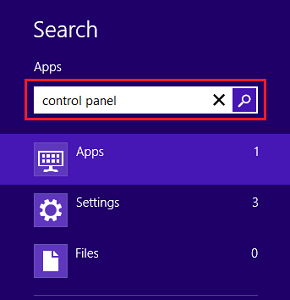
-
In Control Panel double-click Devices and Printers (Small/Large icon view) or click View devices and printers (Category view).
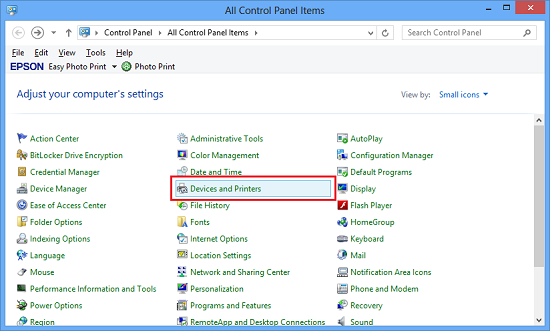
-
You will now be presented with a new screen which shows all installed printers. The default printer will have a tick on the icon.
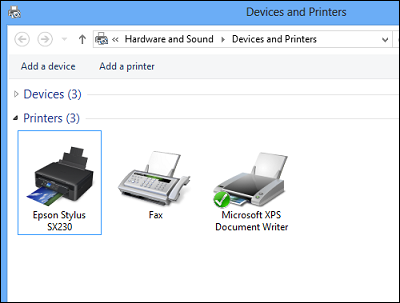
-
If the desired printer is not set as the default right-click on the printer icon and left-click on Set as Default Printer.
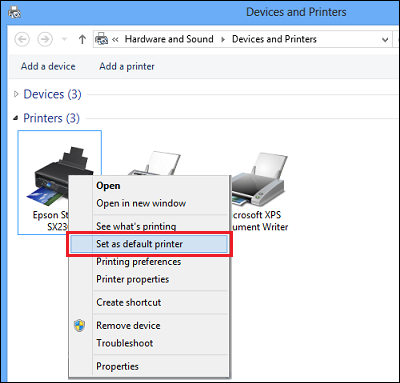
 Note:
Note:If an icon for your Epson printer is not present, the driver is not installed. Install the driver according to the method recommended in article Epson, Windows 8 and Windows 8.1.
Windows 7
-
Click on Start, then click Devices and Printers.
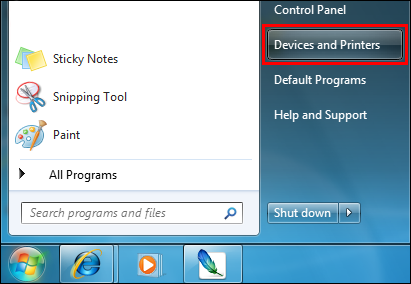
-
You will now be presented with a new screen which shows all installed printers. The default printer will have a
 tick on the icon.
tick on the icon.
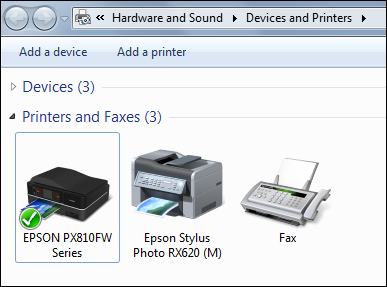
-
If the desired printer is not set as the default right-click on the printer icon and left-click on Set as Default Printer.
