Amazon Kindle Fire HD/HDX - Frequently Asked Questions
Which Epson printers support Amazon Printing?
A list of compatible models can be found on the Mopria Support page.
Which Kindle devices can I print from?
The Kindle Fire HD and Kindle Fire HDX running Fire OS Version 3.0 to 4.5 are print enabled.
- Kindle Fire HD 7 (3rd Gen)
- Kindle Fire HDX 7 (3rd Gen)
- Kindle Fire HDX 8.9 (3rd Gen)
- Fire Phone (Rev.B)
Can my Kindle device print from Fire OS 5?
Printing is possible with Fire OS 5 using Mopria Print Service, For support contact Amazon by tapping the Mayday button on your Kindle.
How do I setup Amazon Printing?
If your Epson printer supports mobile printing, you can print a personal document from your Kindle Fire on your printer.
| Personal documents converted to Kindle format (.azw) through the Kindle Personal Documents Service cannot be printed. |
Before you can print from your Kindle Fire, download the Epson print plugin from the Amazon Appstore for Android on your Kindle Fire. Or visit one of the links below.
English: http://www.amazon.co.uk/dp/B00ENB2CSK
French: http://www.amazon.fr/dp/B00ENB2CSK
German: http://www.amazon.de/dp/B00ENB2CSK
Italian: http://www.amazon.it/dp/B00ENB2CSK
Spanish: http://www.amazon.es/dp/B00ENB2CSK
After downloading the plugin, make sure your printer is turned on and connected to your local Network.
How do I print using Amazon Printing?
- Tap
 Print. If you don’t see the Print option, tap the
Print. If you don’t see the Print option, tap the  Menu icon and then select Print.
Menu icon and then select Print.
- Select your printer from the list, tap OK and then tap Connect. If you don’t see your printer, tap
 to search for additional printers or tap
to search for additional printers or tap  to add a printer manually using the IP address of the printer.
to add a printer manually using the IP address of the printer.
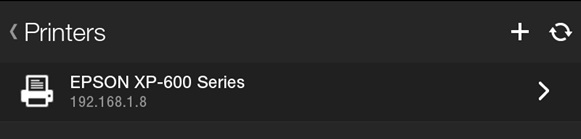
- Select the number of copies you want to print, or tap More options to choose the Color Mode, Paper Size or Orientation.
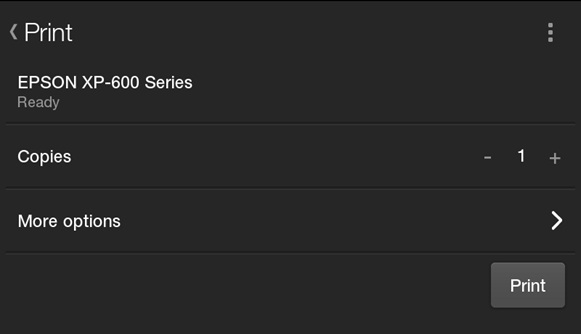
- Tap Print.
My printer is supported, but it does not appear in the list of available printers on my Kindle. What should I do?
- Try the following:
- Make sure your Kindle is connected to the same network as the printer. Both devices must be on the same subnet in order for the printer to be detected.
- Make sure you installed the Epson Print Plugin from the Amazon Appstore.
- If you still can't connect, and you know that both devices are configured properly, tap + in the top right corner and enter the IP Address of your printer.
 Note:
Note:If you don't know your printer's IP address, you can print a network status sheet. The IP address is listed on the sheet. Check the user guide for your product for further instructions.
What can I print on my Kindle Fire HD or Kindle Fire HDX?
You can use your Kindle device to print the following:
- Microsoft Office documents using the built-in Office document viewer
- Emails
- Photos
- Calendar
- Contacts
Who do I contact for support?
Contact Amazon by tapping the Mayday button on your Kindle.
How do I connect my Kindle to a Wi-Fi network?
- Swipe down from the top of the screen to open the Kindle Settings panel.
- Tap Wireless & Networks.
- Tap Wi-Fi.
- Tap the wireless network you want to connect to.
What media types and sizes are supported?
| Application | Media Size | Media Type |
|---|---|---|
| Photo Printing | A4 | Photo Paper Glossy |
| Letter | ||
| 5” x 7” | ||
| 4”x 6” | ||
| Document Printing | A4 | A4 & Letter: Plain Paper (Borders only) |
| Letter | ||
| 5” x 7” | ||
| 4”x 6” |
What print settings are available?
| Settings | Content |
|---|---|
| Printer | Local Area Network (LAN) printing only |
| Copies | 0 - 99 |
| Colour Mode | Black & White |
| Paper Size | A4 |
| Print Quality | Draft |
| Layout | Borders |
| Duplex | Off |
What languages are supported?
| Supported Languages |
|---|
| English |
| German |
| Spanish |
| French |
| Italian |
| Dutch |
| Portuguese |
| Russian |
| Japanese |
| Korean |
| Chinese (Simplified) |
| Chinese (Traditional) |
I am unable to accept the End User License Agreement (EULA).
The End User License Agreement (EULA) does not have an “Accept” button. Please press the X located in the top right hand corner of the screen to proceed.