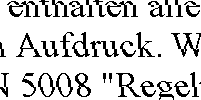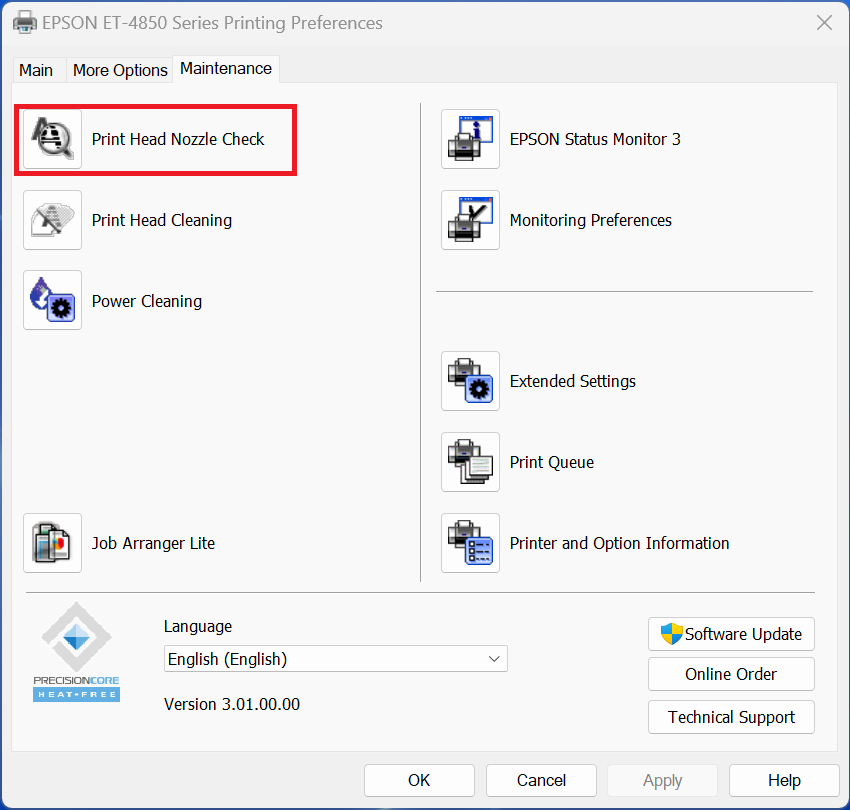Print Quality Issues
Overview
This article details print quality related symptoms you may experience with your Epson device and how to solve them. Before you proceed, please make sure you have checked the following:
The ink cartridges are in date and are not damaged:
Avoid using old or damaged ink cartridges, as print quality may be reduced; especially if your ink cartridge(s) are older than 6 months. We recommend that you use your ink within the ‘Best Before Date’ printed on the retail packaging. Cartridge(s) that have been installed in your printer for longer than 6 months may start to dry out causing the nozzles of the print head to become clogged. This can result in the symptoms described within this guide.
You are using genuine Epson media:
Genuine Epson ink combined with the correct supported media for your device is essential to ensuring that you get the best possible print quality. Epson offers specially designed papers and other print media for all your printing needs.
Some third-party medias (that are not manufactured by Epson) may have a different coating which is specifically designed to work with inkjet printers that heat the ink first. If used, it can potentially result in poor print quality and colour casts. The end results from third-party media are often not favourable when compared with prints made on genuine Epson media. Epson printers are very carefully tuned to ensure Epson inks and Epson's Micro Piezo print heads produce the best quality prints using carefully selected Epson paper.
Refer to the user guide of your Epson device for a list of suitable Epson paper.
You have applied the correct driver settings:
A colour cast can also be due to incorrect driver or application settings (e.g., quality set to ‘Draft’ instead of ‘Photo’).
Before printing in Windows, you will be given the option to enter the ‘Printer Properties’ or ‘Printing Preferences’ within the driver (‘Print Settings’ in Mac OS X.). This will allow you to select your required settings based on your printing needs (such as paper type and quality).