ReadyPrint | How to update your Product Serial Number for your account
Here are the steps to change the product serial number associated with your ReadyPrint account:
- Log in to the Epson ReadyPrint portal using your registered username and password. These are the same details you used when initially setting up your ReadyPrint account.
- On the home screen, click on the option labeled “Go to plan”.
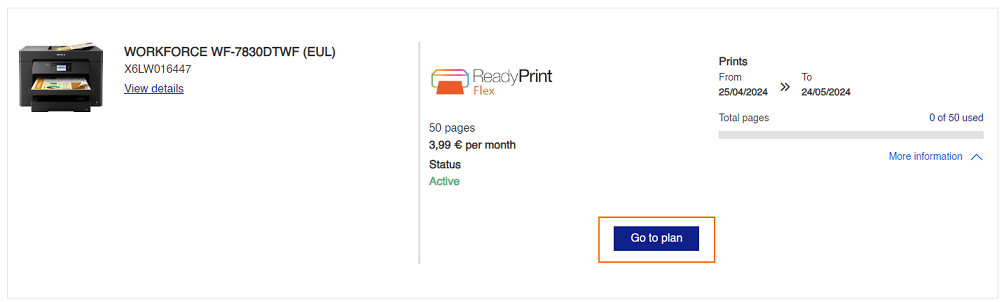
- Next, click the “Change device” button.
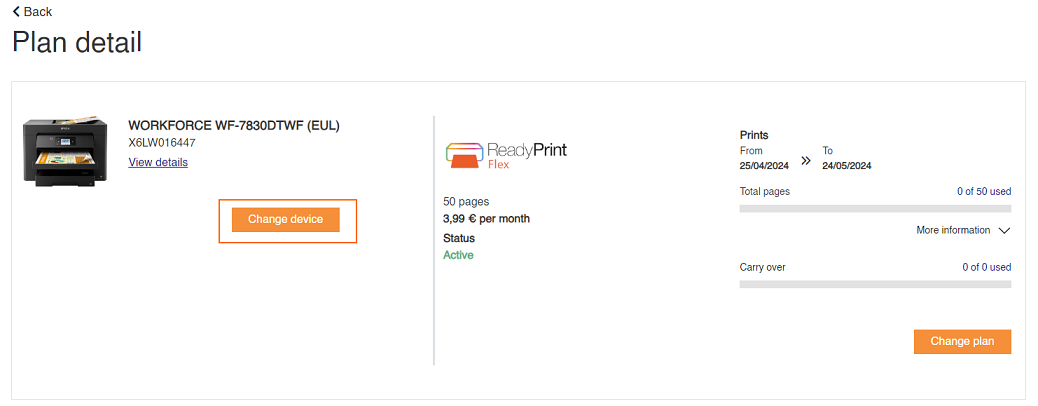
- Click the "Swap device" button.

- In the provided box, enter the new serial number and click the “Search” button.

- Once the displayed model appears, click “Add” to complete the serial number switch.
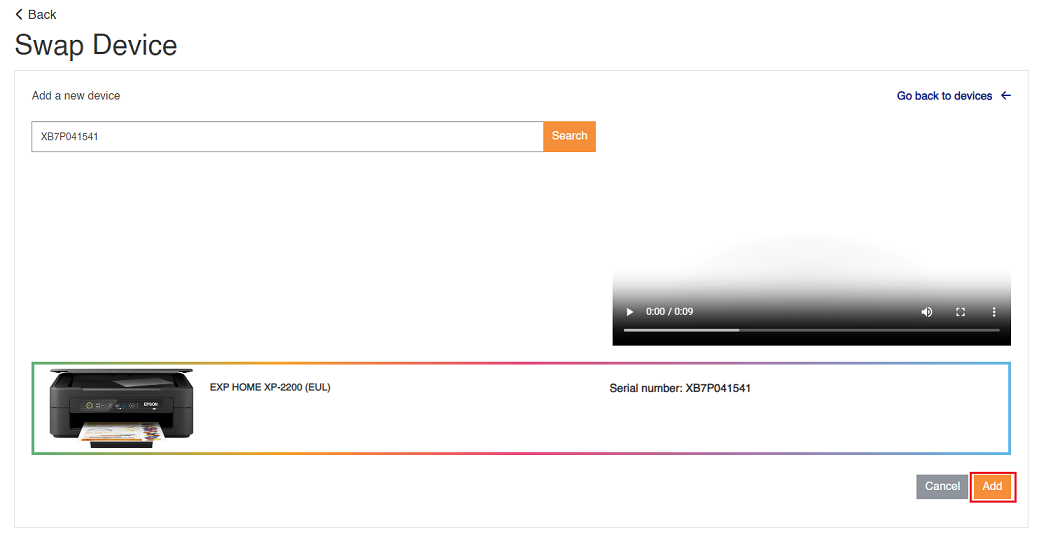
To verify the successful change, follow these steps:
- Click on the “Account” tab at the top of the ReadyPrint home page. Navigate to the “Devices”
tab.
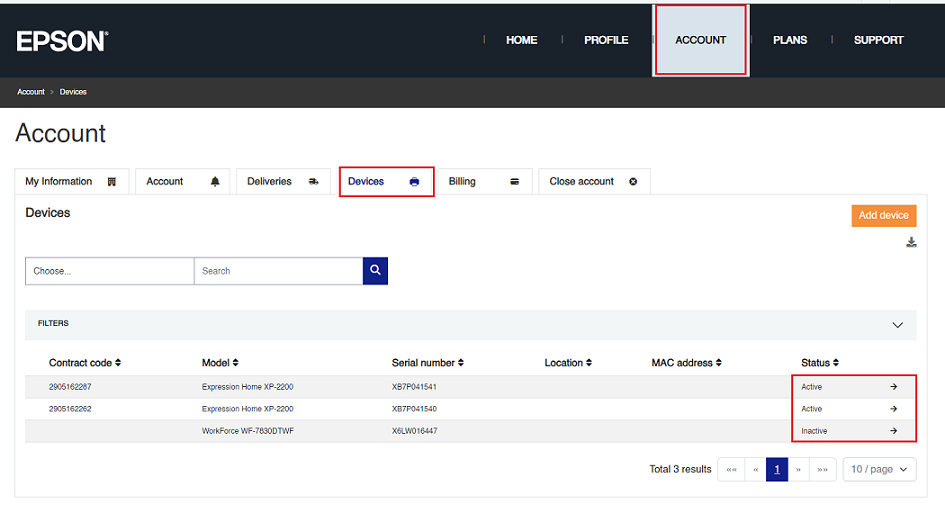
You should see the old serial number marked as inactive and the new serial number marked as active under the status column.
Device Swapped

