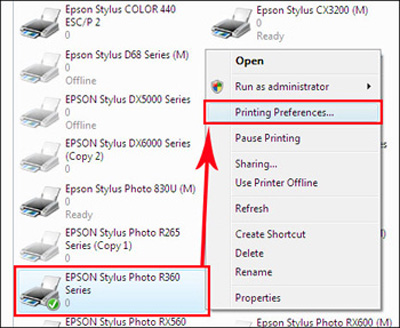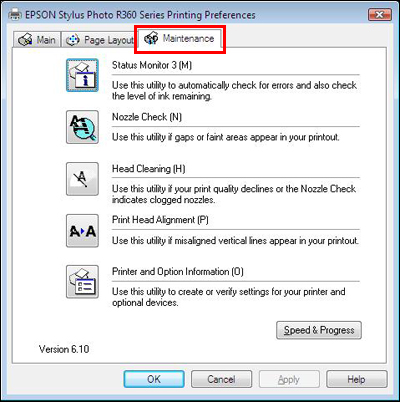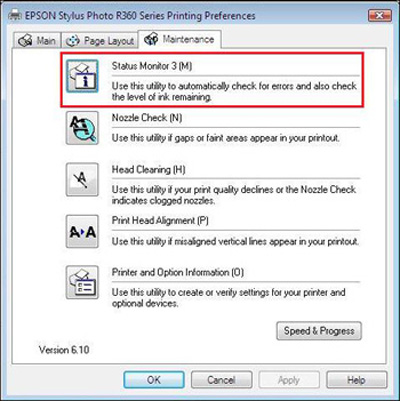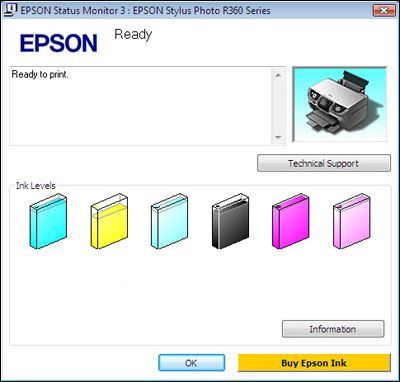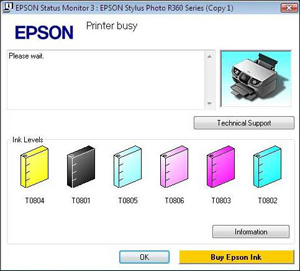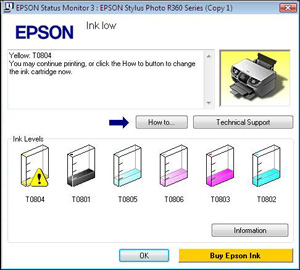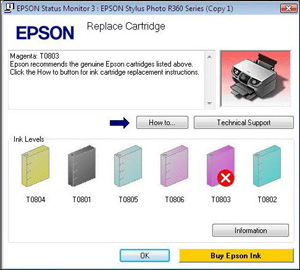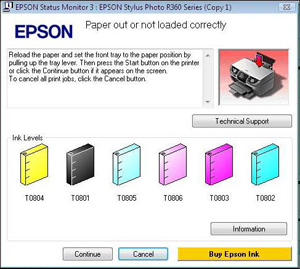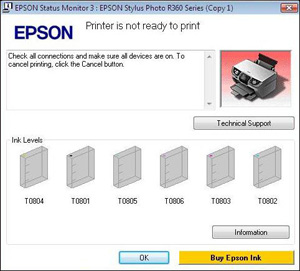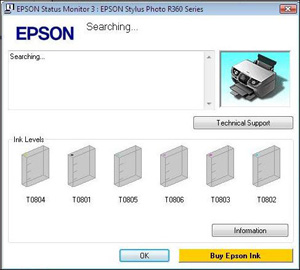How to check Epson Status Monitor in Windows
Relates To:
- Status Monitor
-
Operating System:
- Windows 11
- Windows 10
- Windows 8 / 8.1
- Windows 7
Explanation
The EPSON Status Monitor utility is used to check the status of your printer, and how much ink remains in the cartridges. This article explains how to access and use it on a PC running one of the listed versions of Windows.
Accessing Status Monitor from the printer driver
You can access Status Monitor from the printer driver via the Start menu. Click here for more information.
Access Status Monitor
Windows 11
-
The printer icon should display no errors. If an error is displayed or documents are waiting to print, then see one of the following articles:
- To check and cancel print jobs waiting to print: How to cancel print jobs in Windows
- The status of the printer is Offline or Paused:
Otherwise, click on the icon of the printer and then click on Printing Preferences.
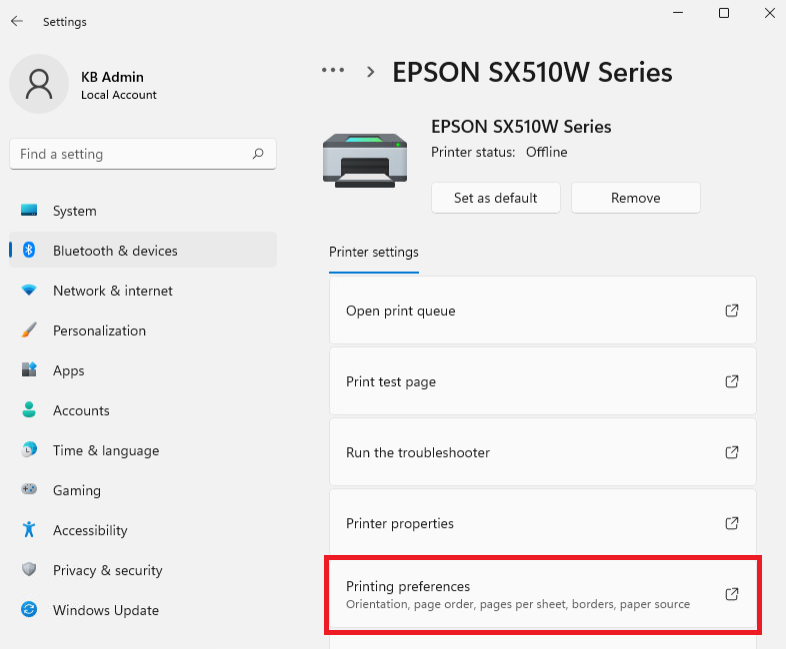
-
Click on the Maintenance (or Utility) tab at the top of Printing Preferences:
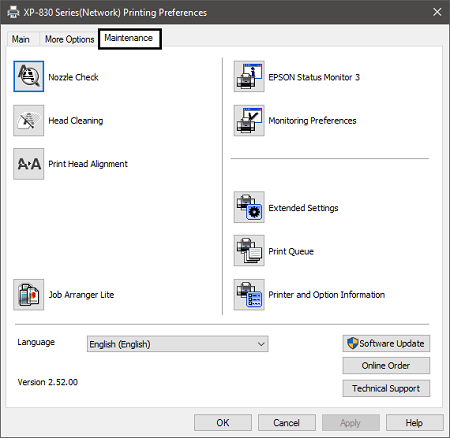
-
To open Status Monitor click the Status Monitor 3 icon:
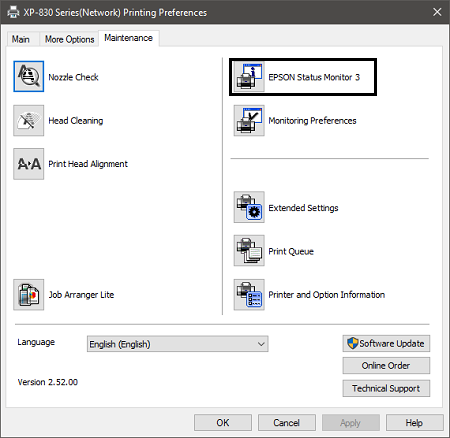
-
If there are no errors then the Status Monitor should display the current status of the printer and how much ink is remaining:
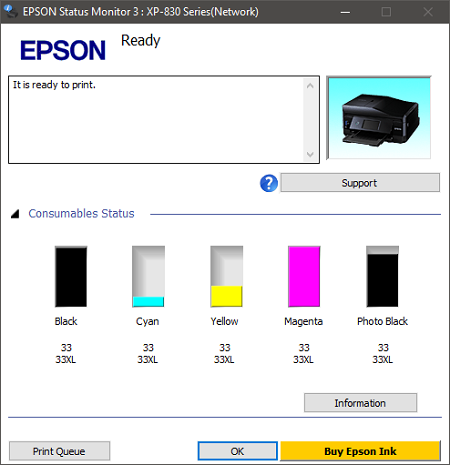
The Status Monitor window
The Status Monitor window displays the current ink levels and printer status. It also shows the status of the print, your ink levels and any appropriate error information (e.g. a paper jam).

|
If any of the ink cartridges installed in the printer is broken, incompatible with the printer model, or improperly installed, EPSON Status Monitor 3 will not display an accurate calculation of the ink cartridge status. Be sure to replace or reinstall any ink cartridge indicated by EPSON Status Monitor 3. If Status Monitor indicates any other type of error, we recommend viewing the next section for help: |
Error messages
See below for an explanation of the error messages that may appear in the Status Monitor window: