Windows: The status of my printer is Offline or Paused and I can't print. How can I make it ready to print again?
If the status of your printer or All-In-One is Offline or Paused you will be unable to print. Provided that the printer is connected and configured correctly, manually changing the printer's status will enable you to print again.
Your printer may become Paused following an error with a print job. Offline status may occur with network-capable printers like the Expression Home XP-820 where, after first setting up the printer on a USB connection, you then disconnect the USB cable and set it up as a network printer instead.
Checking the status of your printer:
-
Open the Devices and Printers window.
- For help with this step, see article How to open the Devices and Printers folder in Windows
-
Hover the mouse over the icon that represents your product. A pop-up window will display its status.
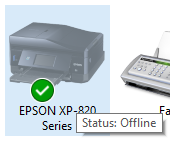
Changing the status of the printer:
-
In the Devices and Printers window right-click or tap and hold on your printer and select See what's printing.
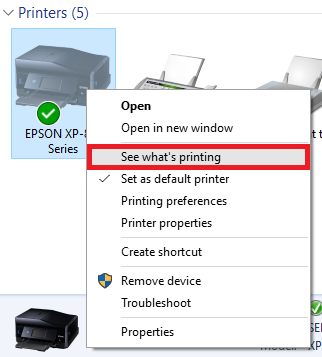
-
Click or tap the Printer tab, then untick Use Printer Offline from the menu.
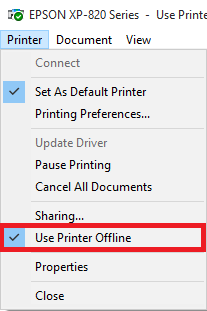
-
If the printer is paused, untick Pause Printing from the menu.
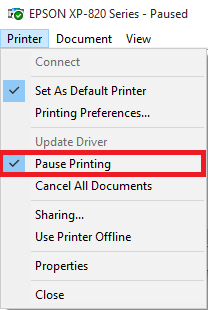
If you are using your printer wirelessly and still experiencing this issue after trying the above steps, refer to the following article: Communication is lost with the printer when the wireless router/access point is restarted?
