Windows 10: Frequently Asked Questions
RELATES TO:
- Epson Printers & Scanners
- Windows 10
EXPLANATION
Select one of the tabs below that relates to your enquiry:
A Windows 10 printer driver does not install when I connect my printer to a computer using Windows 10. What should I do?
- Turn on your printer and make sure it is connected to your computer using Windows 10.
- Turn on your Windows 10 computer.
- Right-click or tap and hold the
 Start Button.
Start Button. -
Click or tap the then select Control Panel.

-
Click or tap View Devices and Printers then click or tap Add a Printer.
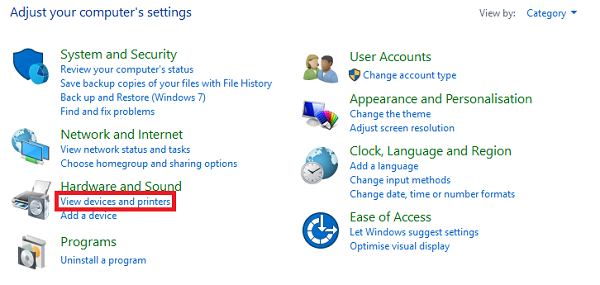
-
If your printer does not appear in the Add a Printer window, click or tap The printer that I want isn't listed.
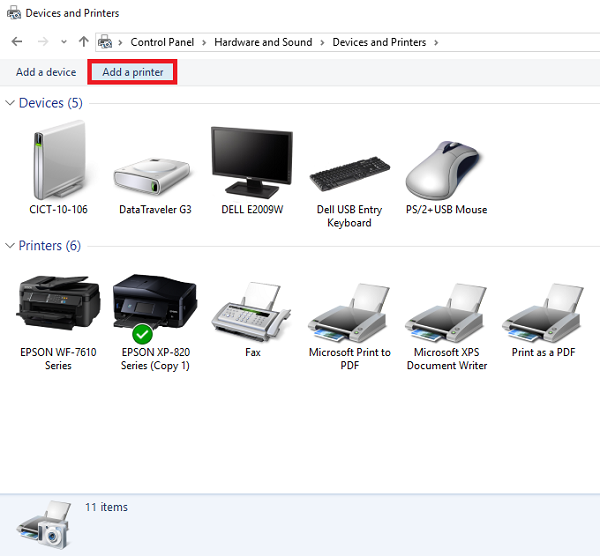
-
Click or tap Add a local printer or network with manual settings.
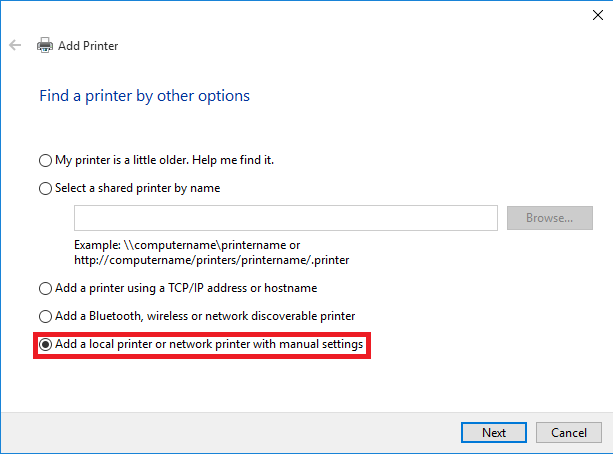
- Follow the on-screen instructions to complete the installation.
|
For more information about installing Inbox drivers in Windows 10 see Windows 10: How to install an inbox driver |
Windows 10 automatically installed a compatible (in-box) driver for my printer. How do I update the printer driver?
You can install a driver if one is available from the Drivers & Downloads page for your product.
I connected the printer to my computer or tablet using Windows 10. The printer driver settings are very limited. What should I do?
Windows 10 installed a compatible (in-box) driver for your product, thus maybe because an official Epson driver is not available for Windows 10.
Check Epson and Windows 10 to see if a new driver is available for your product.
Epson Scan does not launch since I upgraded to Windows 10. From Windows 7 or 8/8.1 What should I do?
You need to uninstall Epson Scan then re-install the software again.
Once re-installed:
- If your product is connected to your computer or tablet with a USB connection. Try scanning again. If you are still unable to scan, refer to Troubleshooting Printer-related Communication Issues in Windows
- If your product is connected to your computer or tablet with a wired or wireless network connection, follow the instructions in the Configure Epson Scan for a Network Connection section.
Configure Epson Scan for a Network Connection
- Click or tap the
 Start Button.
Start Button. - Click or tap All Apps then click or tap Epson then click or tap EPSON Scan Settings.
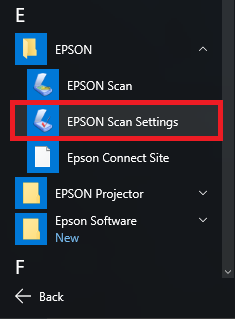
-
Click or tap Network, then click or tap add.
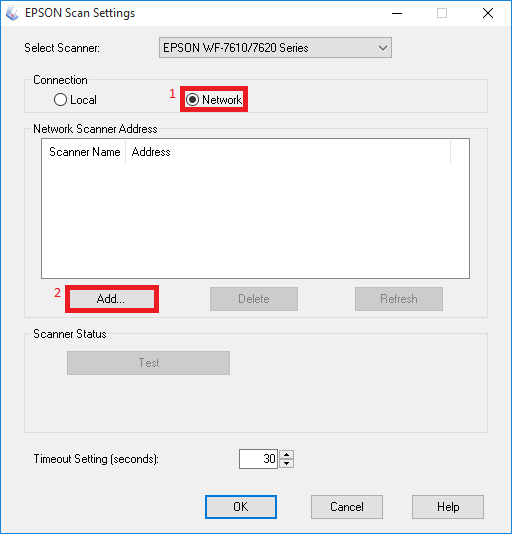
- Click or tap add
-
Select the IP address for your product, then click or tap OK.
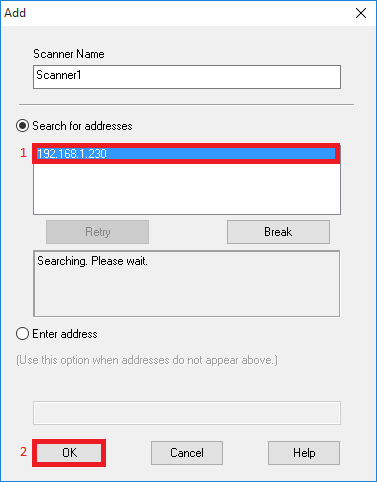
- Click or tap OK.
EPSON E-Web Print does not work since I upgraded to Windows 10. Why does this happen?
EPSON E-Web Print is not supported in by the default web browser in Windows 10, Microsoft Edge. But may be supported in other web browsers.
|
If you're printing from a unsupported web browser and the pages do not print correctly, try the following:
|
Where can I find Windows 10 updates for the optional software included with my scanner?
For information on available updates, contact the software company directly or visit their website for compatibility information.
|
Optional software varies by model. |
The "More Settings" window doesn't close when I click OK from a Windows Store app. What should I do?
This may happen if you select a Duplex printing setting. To use the setting, you may also need to select the Collation setting. Do the following:
-
Click or tap X to close the More Settings window, if necessary.
-
Open the App's Print screen, then click or tap More Settings.
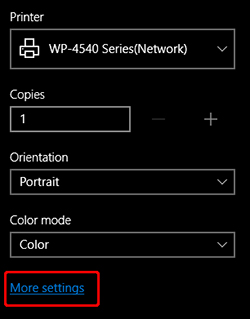
-
Select Duplex Printing and Collation settings, then click or tap OK.
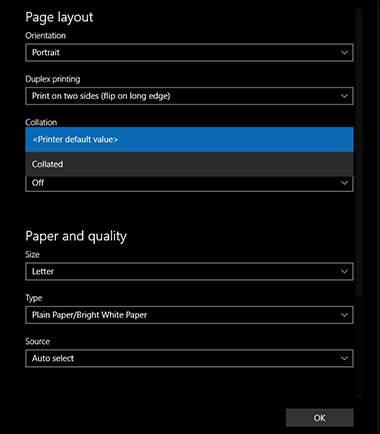
To check for a driver update that may fix this limitation, check the Support and Downloads page for your product.
After I upgrade to Windows 10, my User-Defined document sizes, Printing Presets, or Watermark settings are missing in the Epson driver. What should I do?
You need to create the settings again. During the upgrade, Windows 10 uninstalled and reinstalled your printer software and the settings were lost during the process.
Is my Epson product compatible with Windows 10?
Please see Epson and Windows 10 for detailed information about product compatibility.
Is my Epson product compatible with Windows 10 Surface Pro?
All Epson products with a Windows 10 driver are compatible with the Windows 10 Surface Pro.
Please see Epson and Windows 10 for detailed information about product compatibility.
