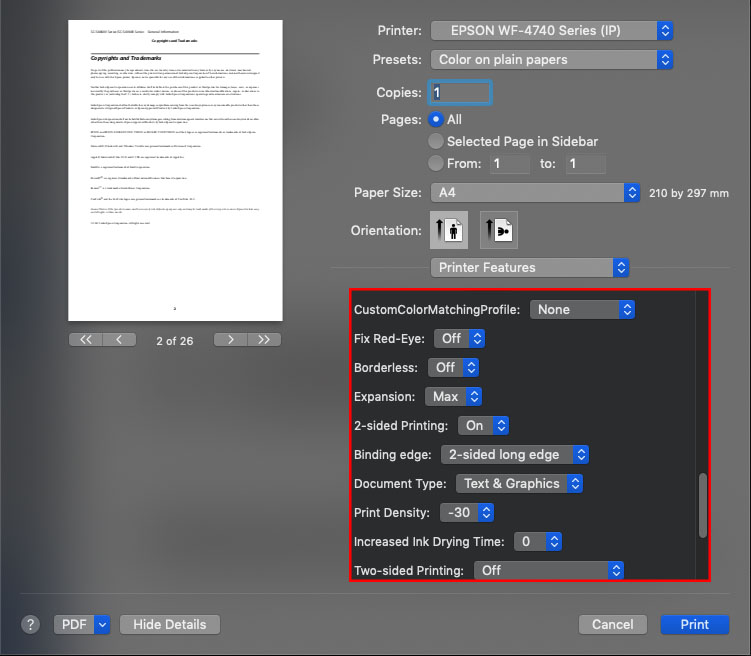macOS Mojave - Two Sided Printing (Long Edge Binding)
When printing in duplex (double sided) using macOS Mojave you may find that even if you select Long Edge Binding your device will always print using the Short Edge Binding setting.
|
This issue only affects Apple applications, such as Safari, Preview and Pages. Applications created by other vendors are not affected. |
Select one of the below options to resolve this issue:
Print with AirPrint
- Click the Apple logo.
-
Click System Preferences.

-
Click Printers & Scanners.

-
Expand the section below if your printer is already installed.
Printer is already installed
-
Select your printer.
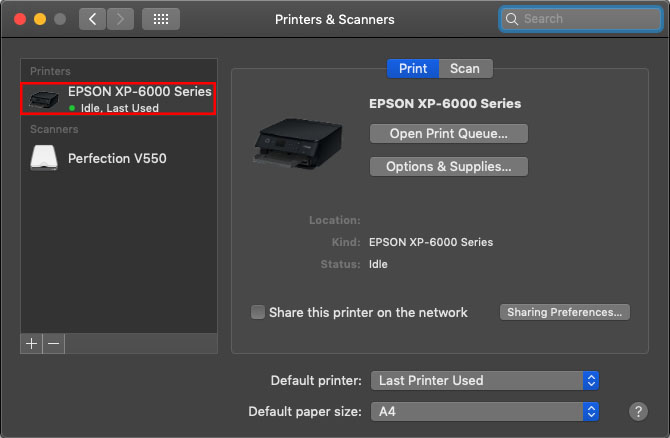
-
Click -.
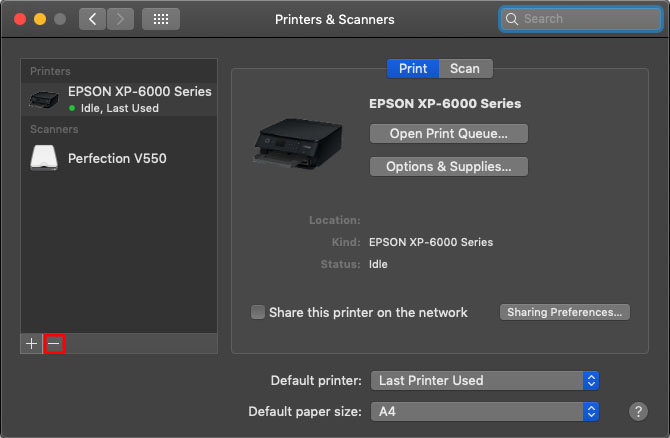
-
Click Delete Printer.
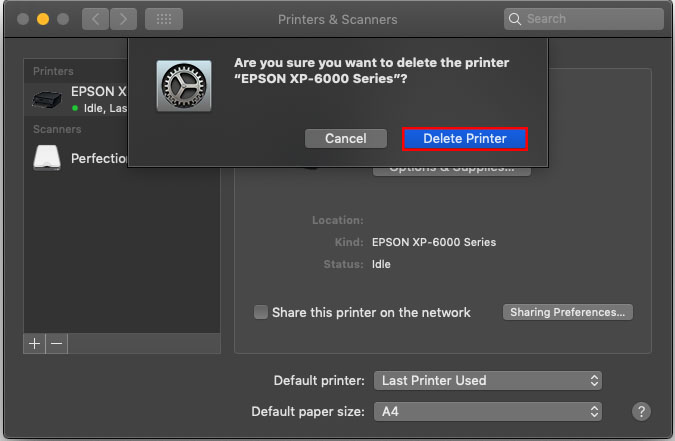
-
Select your printer.
-
Click +.
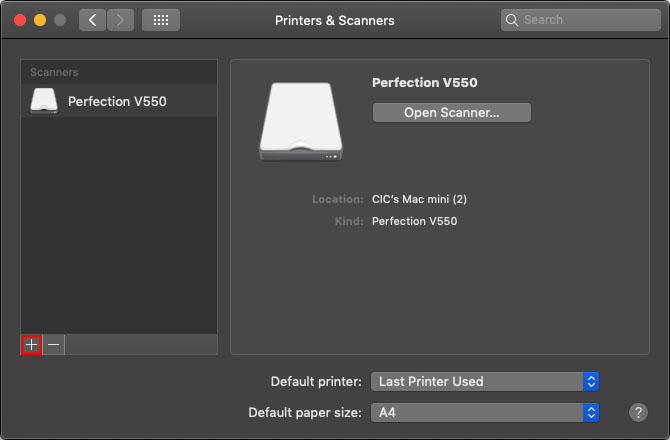
-
Select your printer in the list.
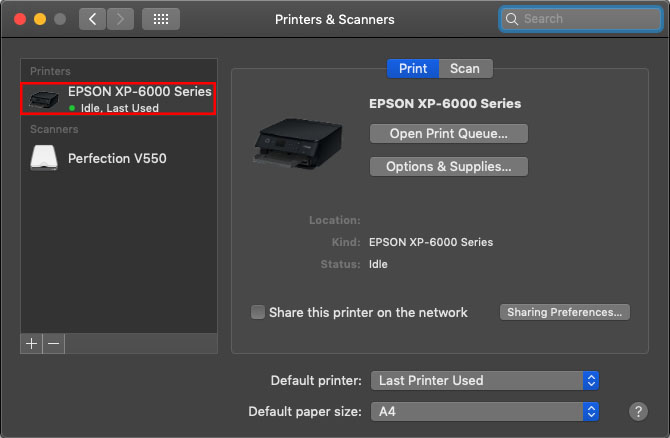
-
In the Use menu select Secure AirPrint.
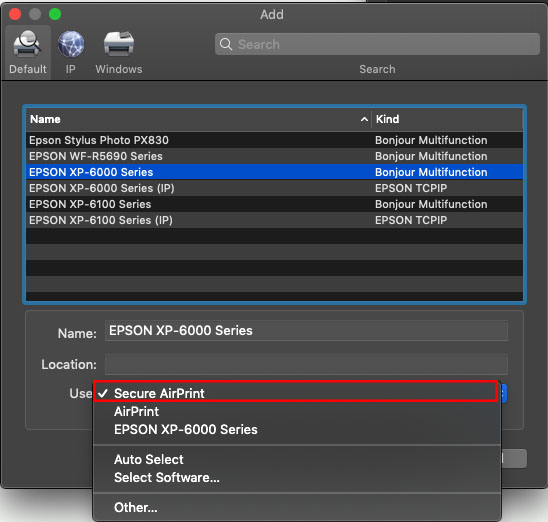
-
Click Add.
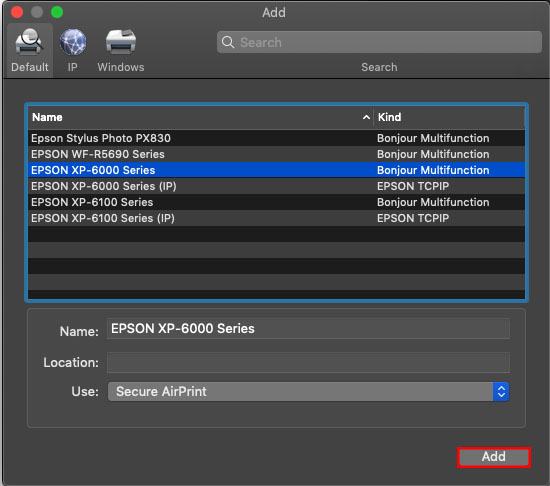
Change Epson Driver Settings
- Open a document to print.
-
Select Printer Features in the drop down menu.
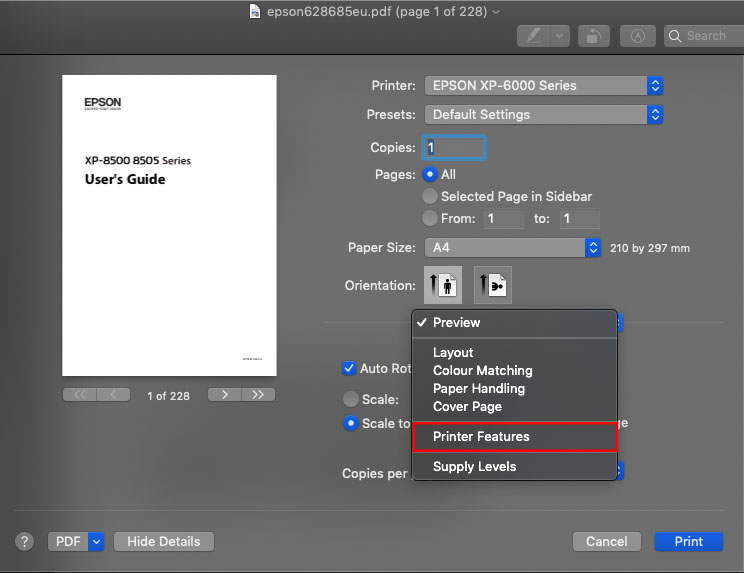
-
Then select the following settings in this menu:
- 2-sided Printing : On
- Binding edge: 2-sided long edge
- Two-sided Printing: Long-Edge binding
-
Duplex Tumble : DuplexNoTumble