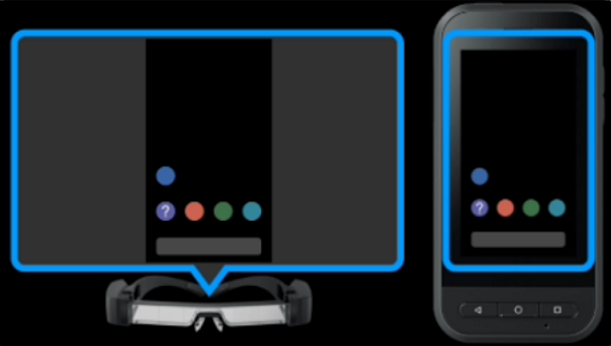Moverio BT-45C & BT-45CS | How to...
How to wear the BT-45C
- Open headband as far as possible.
- Position glass piece at 90DEG.
- Hold front pad against head and adjust until image is clear.
- Tighten the dial.
- Fine tune the position so you can see clearly.
- To flip up make sure to push forwards.
How to boost the sound
- Firstly, open the pre-installed Moverio Link Pro app, and then follow the instructions to set it up.
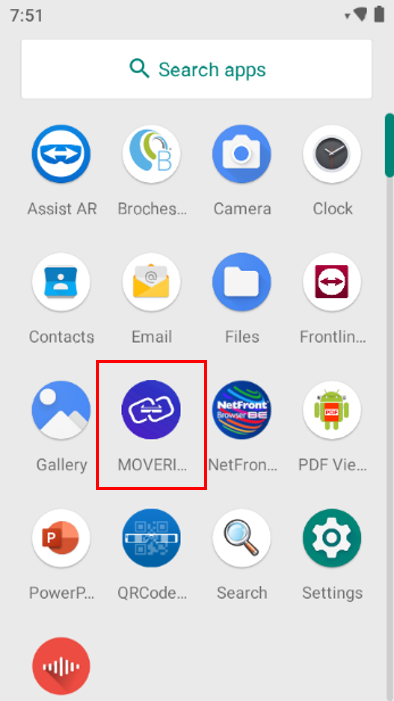
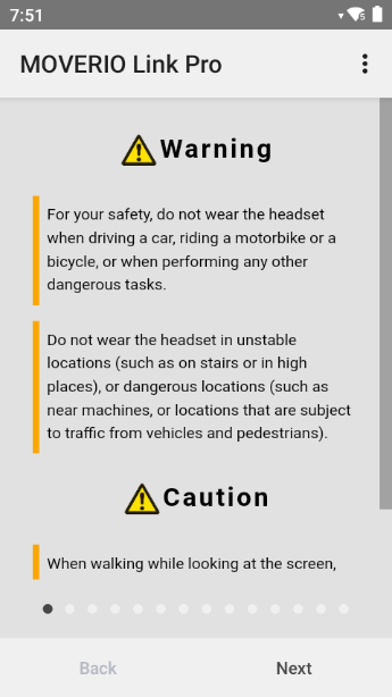
- Make sure the BT-45CS headset is connected to the controller, and pulldown the notification bar and click on the Moverio
Link Pro Settings Icon.
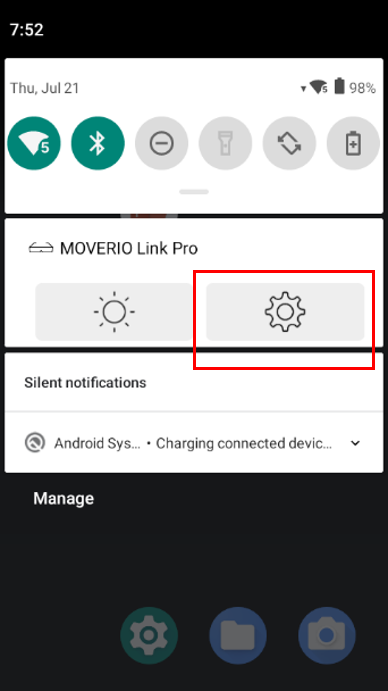
- In the Settings window scroll down to the headset audio settings and make sure that:
- The "Headset Audio Setting" is set at "Headset Speaker"
- "Headset Speaker Amplification" has been allowed
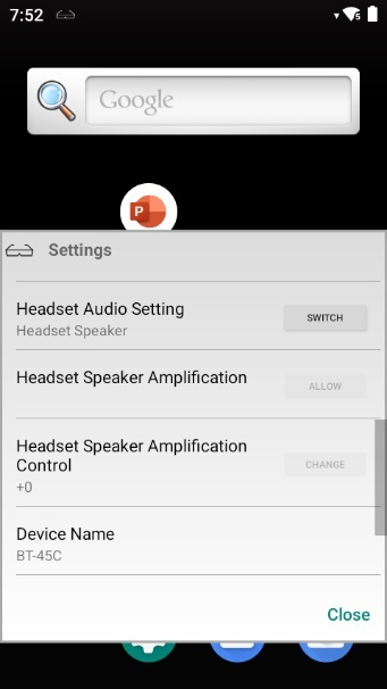
- If the "Headset Speaker Amplification" buttons "Allow" and "Changed" are greyed out, then please make sure the volume
is set to max using the volume buttons on the controller.
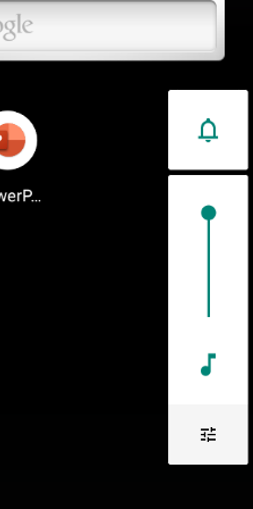
- From the same Setting area click on the button "Change" to adjust the amplification.
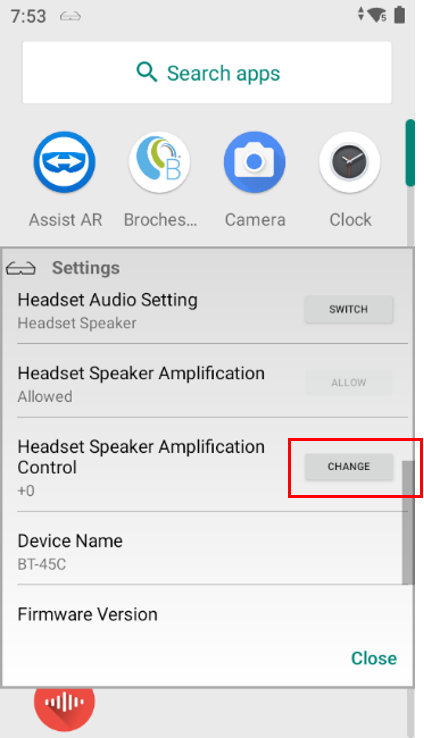
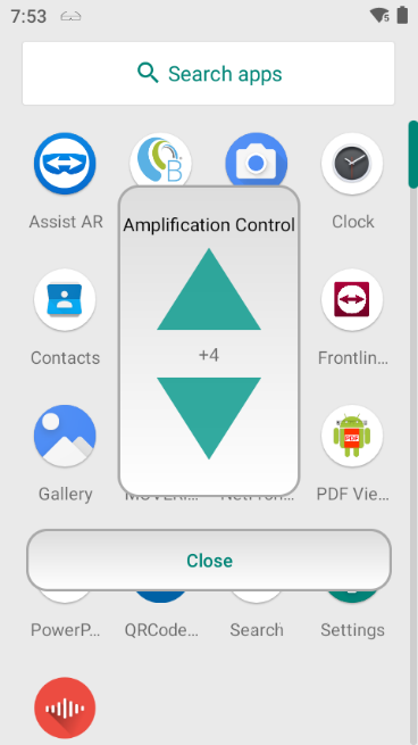
What is the position of the virtual screen like
The view of the user under the display is clear (red angle in the image below).
The user can easily switch from viewing the projected image (blue angle) or real world making a simple eye movement: looking up or down.

In the above photo the remote field worker is looking up towards the digital screen, by looking down she can see the control panel and read her clip board.
In case the projected image sits right on the real-world view, the user can hide it very easily using the “tap to hide” function: see next section.

How to put the screen in standby – Activating Tap to Hide Images
The tap to hide image’s function is a feature that allows you to quickly turn off the screen so you can see through the glasses, without the need to flip up the glasses. All other functions continue to work while the screen is muted (e.g., audio, camera, Wi-Fi, etc.).
Using the Moverio Link Pro App you can enable the Tap to Hide Images function as shown below:
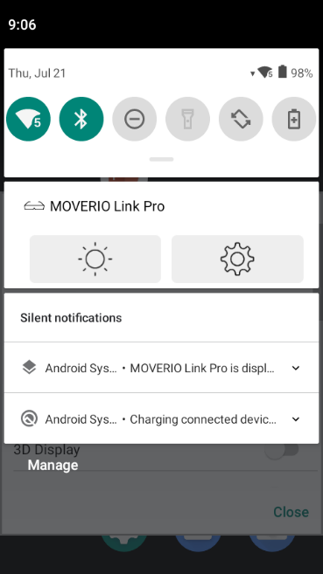 |
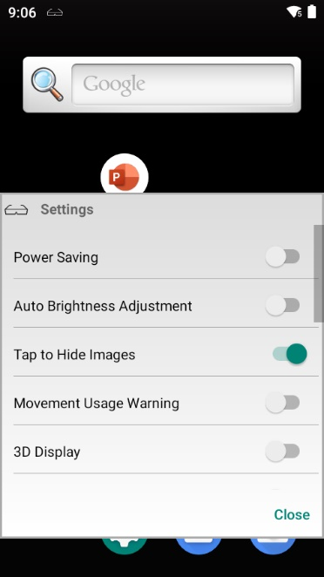 |
Next all you need to do is tap the left side of the smart glasses 2 times to turn off the display.

How to switch between Mirror Mode & Track Pad Mode
There are two viewing modes in the BT-45CS, Trackpad mode and Mirror mode.
Trackpad mode is the default mode. When you connect the headset to the controller the controller turns into a trackpad, like on a laptop, where you can move, tap, drag, and pinch your fingers to navigate.
You can switch between Trackpad mode and Mirror mode by pressing the side function key twice.
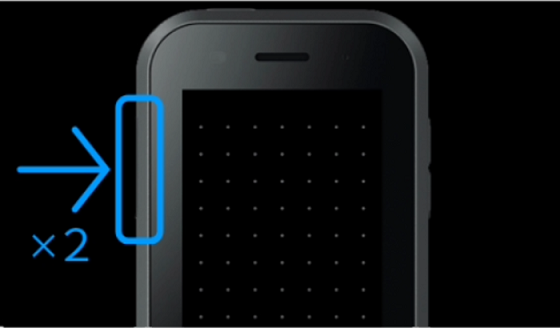
Mirror mode is where the controller and the headset screen are mirrored as shown below.