Changing Connection Method to Wi-Fi
Try this procedure if the printer has already been connected to the computer by USB, but you want to change to Wi-Fi connection.
|
The content displayed on the screens varies depending on the model, OS, or situation. |
- Unplug the USB cable from the printer if you connected the printer by USB.
- Connect the computer to the SSID for the access point that you want to connect to.
- Access the following website from the computer you want to connect to the printer, and then enter the product's name.
- Go to Setup.
- Click Download to download the installer.
- Run the installer by clicking or double-clicking the downloaded file.
 Note:
Note:- If you cannot find the downloaded file, check Desktop or Download folder on your computer. The storage destination could be changed depending on the browser or OS.
- When you are using Mac, confirmation screen is displayed. Enter the user name and password to start the setup.

- Check the licence agreement and click Next.
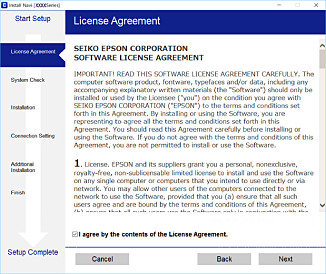
- Enable or disable the listed items and then click Next.
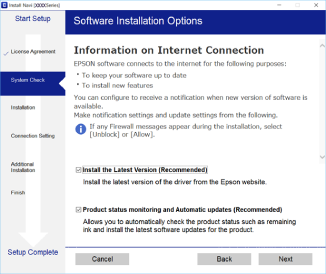
- Select Change or re-set the connection method on the Select Software Installation screen, and then click Next.
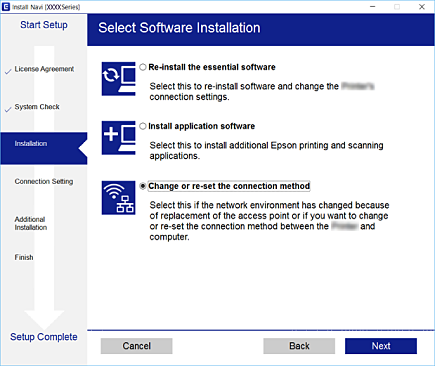
- Select Wi-Fi Connection on the following screen, and then click Next.
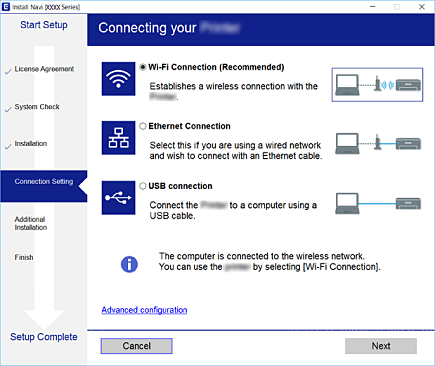
Follow the on-screen instructions.
