macOS / Mac OS X: Making settings in Page Setup
- macOS and Mac OS X
- Borderless printing
- Selecting paper feed or source options
- Creating custom paper sizes
You can make paper size, page layout, and source settings in the Page Setup dialogue of your printing application. Accessing the Page Setup settings for an Epson printer is similar across all versions of macOS / Mac OS X, but there can be significant differences in the options available.
|
Due to the wide variety of applications and operating systems on the market, Epson cannot advise how to set the paper size in every instance. Consult your application's guidance for instructions. This example uses Text Edit, but the instructions can be applied to other applications that are native to macOS / Mac OS X such as Safari. |
Follow the advice below for guidance on Page Setup settings.
- Within the application you wish to print from, click File then Print.
- Select the printer name from the menu beside Printer:
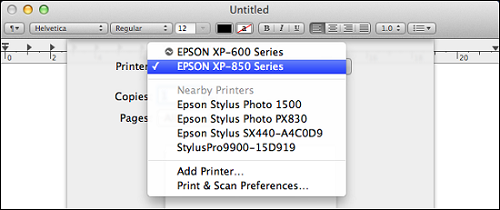
- When Print is selected, the default dialogue is very basic. Click on the Show Details button.
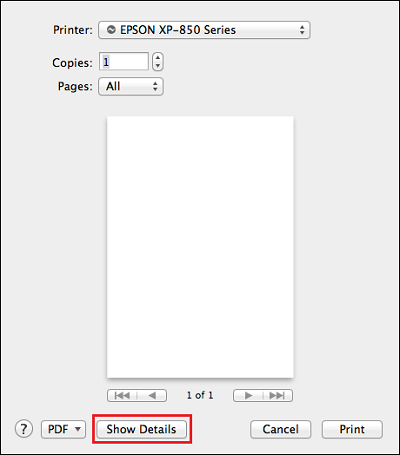
- This reveals the full dialogue, as in the example below:
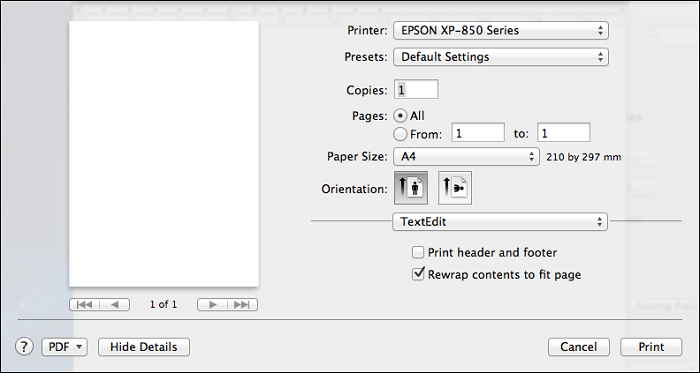
- Select the Printer, source, paper size and check the orientation as appropriate. The Expression Photo XP-850 is used in the examples below.
- Select the Paper Size - a specific paper source and layout can be defined on sizes with a sub-menu.
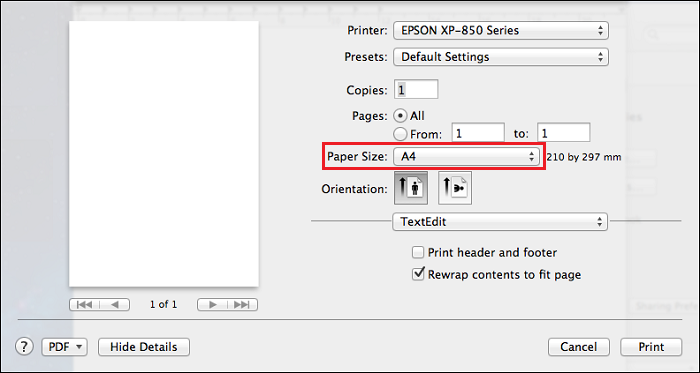
- With the Epson driver, you can select the different page layout and paper source options, where available.
- The options available under Paper Size depend on the printer model.
 Note:
Note:The paper size, layout, and orientation can be selected in Print. If you require further settings such as Scale, open Page Setup then return to the Print dialogue.
The Page Setup dialogue box allows you to make the appropriate settings under 'Format For', 'Paper Size', 'Orientation' and 'Scale' that you want to use for printing.
- Within the application, click File then Page Setup.
- Select the printer name under Format For.
- Select the Paper Size as appropriate.
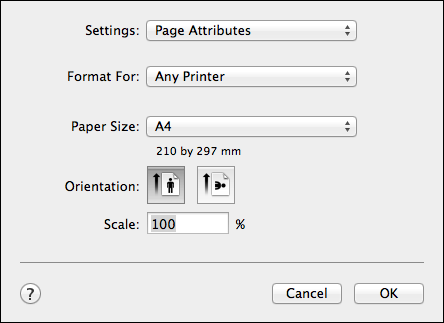
- A custom paper size can be selected from under Paper Size in Page Setup or the Print dialogue boxes.
- There will be several paper sizes displayed in the Paper Size menu. Note the
 arrow which indicates a sub-menu is available for that paper size, offering further layout options.
arrow which indicates a sub-menu is available for that paper size, offering further layout options. - Check the Orientation setting is correct. The Orientation icons appear in this order: Portrait, Landscape.
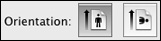
 Note:
Note:When printing to a custom paper size, you must first create then select the custom size in Page Setup or Print.
See below articles for further guidance on creating and selecting custom paper sizes:
- Select the Paper Size - a specific paper source and layout can be defined on sizes with a sub-menu.
