How do I set up Epson Connect Email Print on my printer/All-In-One?
Click here for a list of Epson Connect compatible products.
|
Before setting up Epson Connect Email Print, please note the printer/All-In-One will need to communicate with the Epson Connect server continuously via HTTP and XMPP which uses port 5222. Please make sure that you have an internet connection and that port 5222 is open on your network. This restriction would normally only apply to a business enterprise network environment and not a typical home user. |
Select the below scenario that best describes your situation:
I am setting my printer up for the first time; I have not installed my software CD and want to configure Epson Connect for my printer
-
The Epson Connect registration screen is part of the software installation process. Insert the software CD and follow the on-screen installation instructions for the other software until you see the screen below. Select Yes : Right now and click Next.
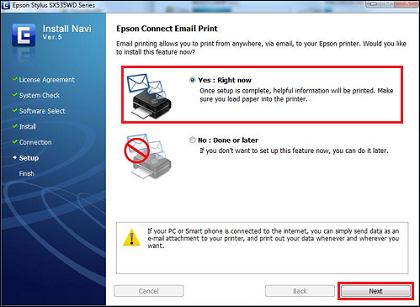
-
The Epson Connect Email Print setup tool will be downloaded from the Epson Connect Email Print server. Once downloaded, the software will search for supported printers on your network.
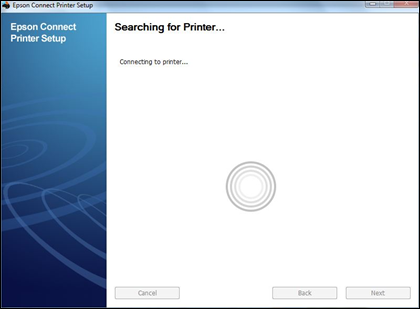
-
Select the printer you would like to configure and click Next.
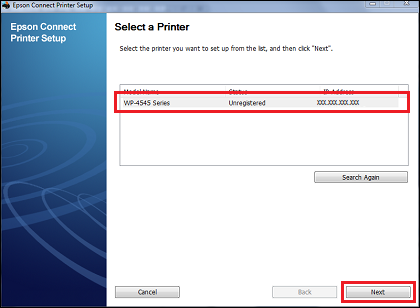
-
Select the Printer Registration option and click Next.
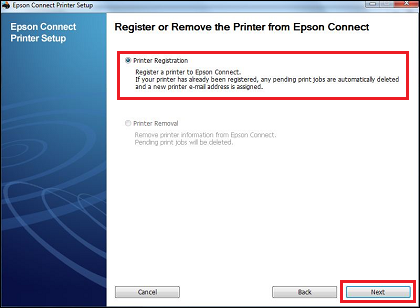
-
Read and agree to the License agreement then click Next.
-
Ensure plain paper is loaded in your printer and click OK to continue.
 Note:
Note:During the registration process a connection confirmation page is printed. You must ensure you complete the installation process to finish configuring Epson Connect Email Print for your printer.
-
If you are a new user, you will need to register the printer and create a new account. Existing users can register a printer to an existing account.
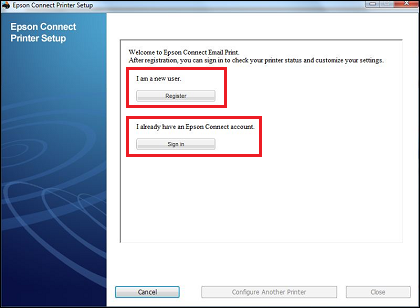
-
New users will need to provide the following information in order to create their account.
Username: Enter an existing personal email address and confirm. This will be the login to the Epson Connect Email Print website where you can manage your account.
Password: Enter a password you will use to access the Epson Connect Email Print website
Regional settings: Enter your Language, Time Zone and Time Format.
Click Register to continue or Cancel to exit.
-
Once registration has completed, the following summary screen is displayed:
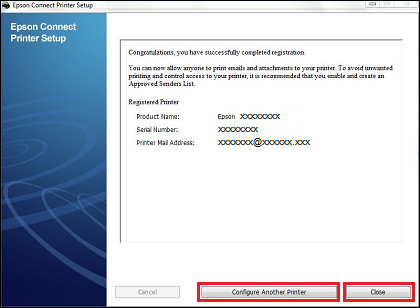
-
Click Close to finish or Configure Another Printer to setup a different printer.
 Note:
Note:You can change your Printer Mail Address to something more memorable by visiting the Epson Connect Email Print website
I have already installed my printer software, but now want to configure Epson Connect for my printer
If you have previously installed your printer's software on your computer, but would now like to configure your printer for Epson Connect Email Print, you can run the Epson Connect Printer Setup Tool from your program list. Start > Programs > Epson > Epson Connect Printer Setup folder (Windows) or Mac HD > Applications > Epson > Epson Connect Printer Setup (Mac).
If Epson Connect Printer Setup is not installed on your computer, it is possible to download it via the Epson Download Navigator. For more information on how to use Epson Download Navigator, see How do I install the Epson Connect Printer Setup tool for my printer?
-
When you run the Epson Connect Printer Setup tool, the software will search for supported printers on your network.
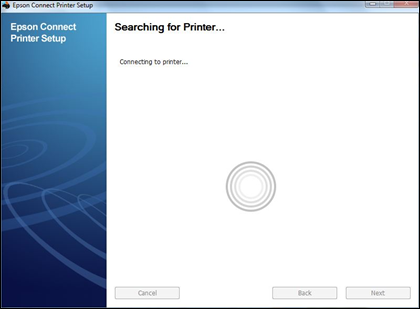
-
Select the printer you would like to configure and click Next.
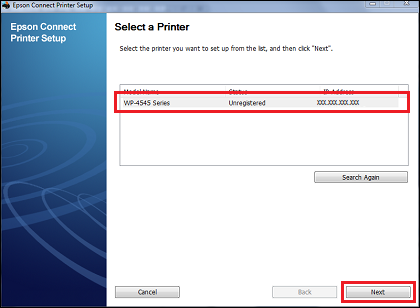
-
Select the Printer Registration option and click Next.
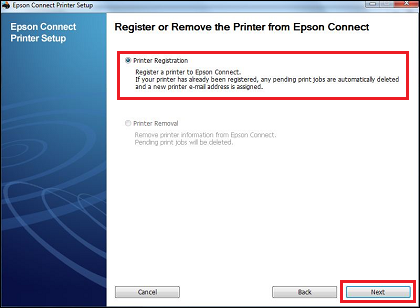
-
Read and agree to the License agreement then click Next.
-
Load some plain paper in to your printer and click OK to continue.
 Note:
Note:During the registration process a connection confirmation page is printed. You must ensure you complete the installation process to finish configuring Epson Connect Email Print for your printer.
-
If you are a new user, you will need to register the printer and create a new account. Existing users can register a printer to an existing account.
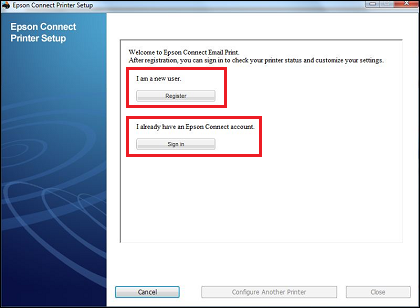
-
New users will need to provide the following information in order to create their account.
Username: Enter an existing personal email address and confirm. This will be the login to the Epson Connect Email Print website where you can manage your account.
Password: Enter a password you will use to access the Epson Connect Email Print website
Regional settings: Enter your Language, Time Zone and Time Format.
Click Register to continue or Cancel to exit.
-
Once registration has completed, the following summary screen is displayed:
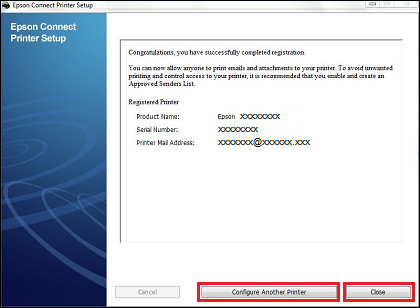
Click Close to finish or Configure Another Printer to setup a different printer.
 Note:
Note:You can change your Printer Mail Address to something more memorable by visiting the Epson Connect Email Print website
