How to setup and troubleshoot Push Scan to Email
Check what email system the customer is using, i.e. their own email server (like Epson) or web-based email (e.g. Gmail, Outlook.com, Yahoo, GMX, Mail.com).
Most problems will be with customers using web based email services but, whichever service they are using you will need to know the SMTP settings and with this information you can find out what the problem is SMTP stands for Simple Mail Transfer Protocol which is used to send emails.
Gmail
- Gmail SMTP server address: SMTP.gmail.com
- Gmail SMTP user name: Your full Gmail address (e.g. example@gmail.com)
- Gmail SMTP password: Your Gmail password
- Gmail SMTP port (TLS): 587
- Gmail SMTP port (SSL): 465
- Gmail SMTP TLS/SSL required: yes
Outlook.com
- Outlook.com SMTP server address: SMTP.live.com
- Outlook.com SMTP user name: Your full Outlook.com email address (not an alias)
- Outlook.com SMTP password: Your Outlook.com password
- Outlook.com SMTP port: 587
- Outlook.com SMTP TLS/SSL encryption required: yes
Yahoo
- Yahoo! Mail SMTP server address: SMTP.mail.yahoo.com
- Yahoo! Mail SMTP user name: Your full Yahoo! Mail email address (including "@yahoo.com")
- Yahoo! Mail SMTP password: Your Yahoo! Mail password
- Yahoo! Mail SMTP port: 465
- Yahoo! Mail SMTP TLS/SSL required: yes
GMX
- GMX Mail SMTP server address: SMTP.gmx.com
- GMX Mail SMTP user name: Your full GMX Mail email address ("example@gmx.us", for instance)
- GMX Mail SMTP password: Your GMX Mail password
- GMX Mail SMTP port: 25 (alternative: 465 is actually 587 the information is incorrect on the site.
- GMX Mail SMTP TLS/SSL required: yes
|
If they have their own email server they should know these settings. Note the TLS/SSL highlighted in red for Gmail, Outlook.com, Yahoo and GMX. It means, that the email service requires encryption but most MFP’s (not just Epson) do not support this so the MFP will never be able to work with these settings. Again, if the customer has their own email server they will know if they use TLS/SSL or not. |
Gmail provide an alternative server for non-SSL connections - aspmx.l.google.com on port 25 *
https://support.google.com/a/answer/176600?hl=en
Outlook, Yahoo and GMX (since April 2014) do not appear to provide an alternative so they will not work.
|
* The aspmx.l.google.com SMTP will only allow you to send to other Gmail accounts so you cannot send mail to joe.blogs@epson.co.uk for example, The customer would need to make changes to their account if required. |
Communicating with the SMTP server
|
The images used below are for reference only as GMX has not been support since April 2014 and a based on information provided at the time of original publish date. |
- Test if you can communicate with the SMTP server, to do so use a program called Telnet.
- Windows 7/8 users: You may need to install Telnet, use the link below:
http://social.technet.microsoft.com/wiki/contents/articles/910.windows-7-enabling-telnet-client.aspx
- For Mac users - use Terminal.
- Windows 7/8 users: You may need to install Telnet, use the link below:
- On Windows start Telnet, go to Run > Telnet and type in:
o SMTP.server.address port
- To open a connection to gmails alternative SMTP type in:
o aspmx.l.google.com 25
- If the connection is successful you will be connected to the server like so:


- You can say “hello” to the server.

- From Mac it will look like:
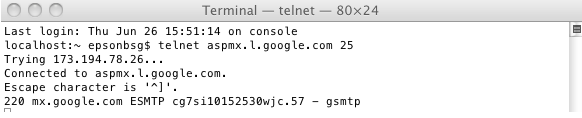
 Note:
Note:The “o” is not needed with Terminal.
- From Mac it will look like:
- You can also test using the servers IP address to check if there are any problems with DNS:

173.194.66.25 is the IP address of the Google server, you can obtain this by using the ping command from command prompt or Terminal.
- You end up logged in to the same server:

- If this fails, like below:

- It will mean that port 25 is closed on their network connection and the customer will not be able to use the push scan feature to the google email server, they can try the GMX service on port 587.


Once you know that you can connect to the SMTP server then you can proceed to setting the printer up.
Push Scan to Email setup
- First log in to the printer's web interface:
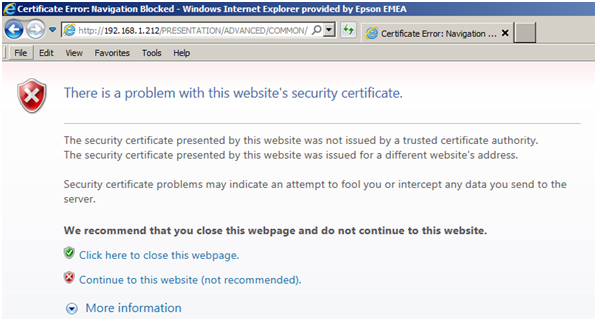
- The new printer will give a certificate error. Ignore this message it’s for certificates to setup secure data transfer.
- Navigate to Wi-Fi/Network Settings > Email Server – Basic and enter the settings required, i.e. WF-7610 has been used for this example. The WP range will be slightly different.
Settings for Gmail
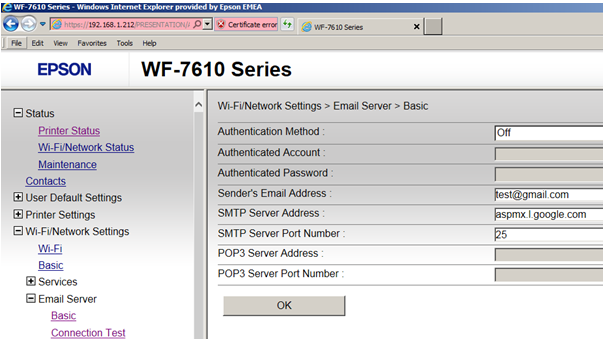
Settings for GMX
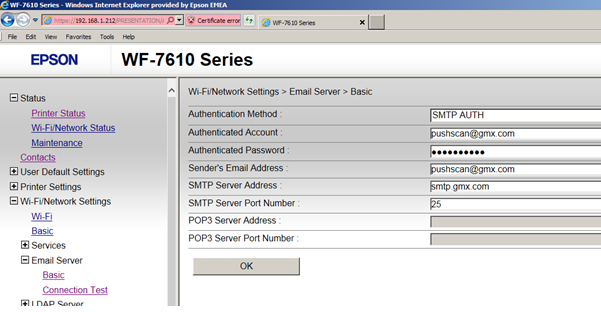
The settings for Gmail and GMX are different so they will either have to test it or check with the email provider for the correct settings.
- Click Connection Test to see if it works.
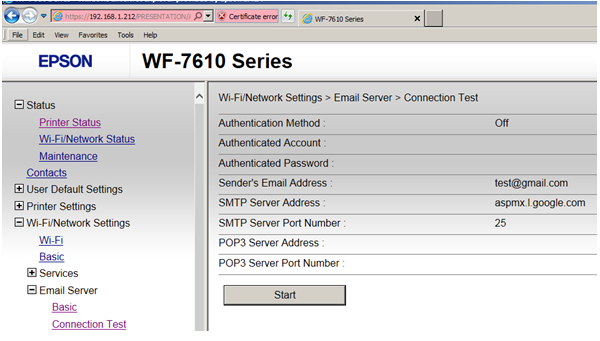
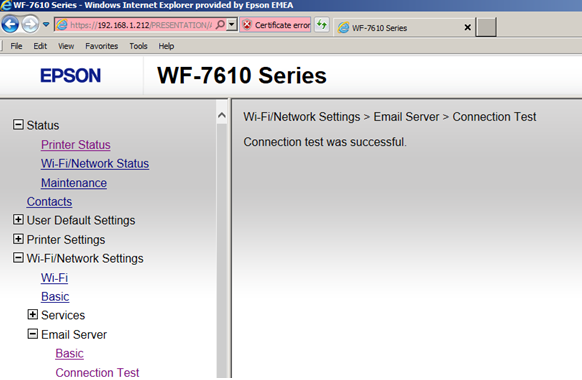
- Add contact emails to the address book.
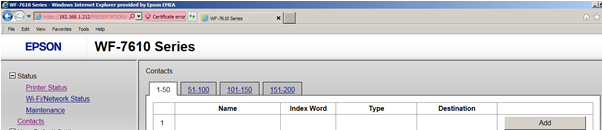
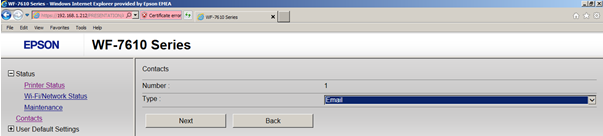
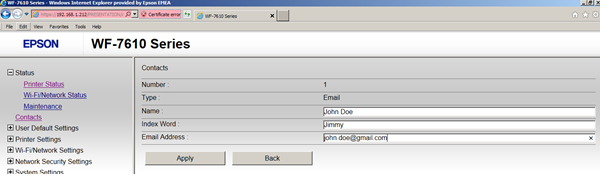
- You will now be able to use the MFP to push scans to email.
