ColorWorks | Creating BSF files with Favourite Settings
RELATES TO:
This document relates to the following products:
-
ColorWorks series:
- TM-C3500 series
- CW-C6x00 series
- TM-C7500 series
- CW-C4000 series
EXPLANATION:
This article will show how to export BSF files with the correct Favorite Settings applied, for the ColorWorks series. So that when imported, the correct driver settings are selected with no need for manual selections in driver preferences.
Method:
- Create a list of Media Definitions and any other settings, E.G Barcodes/ Fonts data.
- Select the target Media Layout.
-
Save a new Favorite Setting
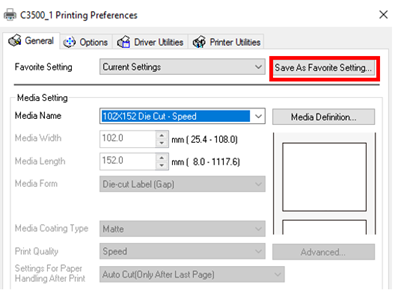
Figure 1: Select "Save as Favorite Setting" to change the default Current Settings 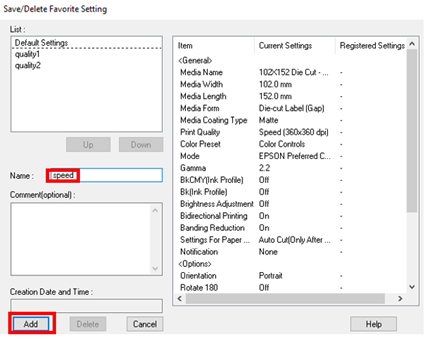
Figure 2: Add a new Favorite Setting - "speed" 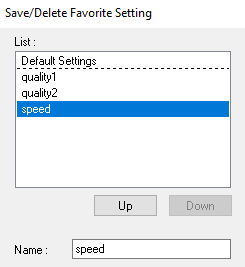
Figure 3: The new Favorite Setting "speed" added to the end of the list -
If there are multiple Favorite Settings, use the Up button to move the required Favorite Settings to the top of the list.
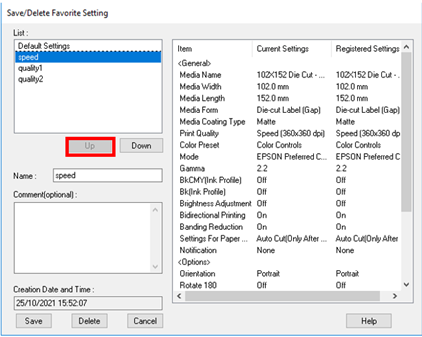
Figure 4: Select Up to move "speed" to the top of the list -- this will become the default setting  Note:
Note:
The top position of the Favorite Setting list has a special role – it is the default settings which will be selected when the BSF settings file is imported. -
Export BSF:
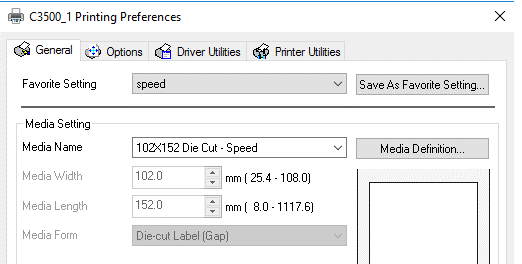
Figure 5: With "speed" selected - export the BSF 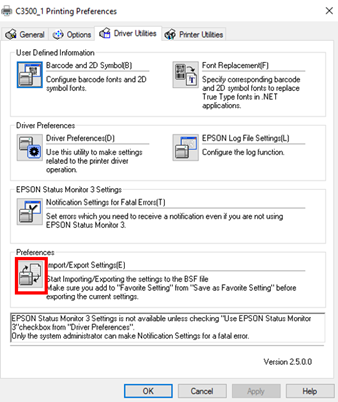
Figure 6: The Driver Utilities tab has the Import/Export Settings option When the BSF file is exported to a new driver instance, the default Favorite Setting “speed” applies to both Printing Preferences and Printing Defaults. This means all the settings are already configured and no further manual selections are needed.
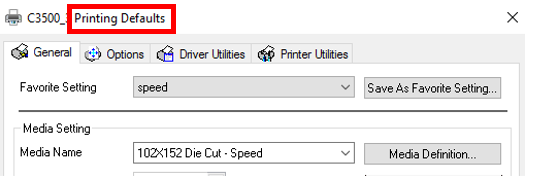
Figure 7: The Printing Defaults is often not consistent with Printing Preferences  Note:
Note:
For the TM-C3500 series only, the BSF files are not compatible between different driver versions. But there is a risk for all models, that BSF files are not compatible after migrating to different Windows versions E.G Windows 10 to Windows 11, or from Windows Server 2012 to Windows Server 2016; different OS architectures including 32/62 bit.
Method for creating multiple driver setting files:
Multiple BSF files with different driver settings can be generated. To generate multiple BSF files for each Favorite Setting:
- Create a list of Media Layouts in Media Definition
-
Create a Favorite Settings item for each Media Layout
- Select the Media Layout in the General tab of the driver
- Save as Favorite Setting => Save a new Favorite Setting in Name
-
Create a BSF file for each Favorite Settings item
- Save as Favorite Setting => Use the Up arrow button to move the target Favourite Setting to the top of the Favorite Setting list && Save
- In Driver Utilities => export BSF file
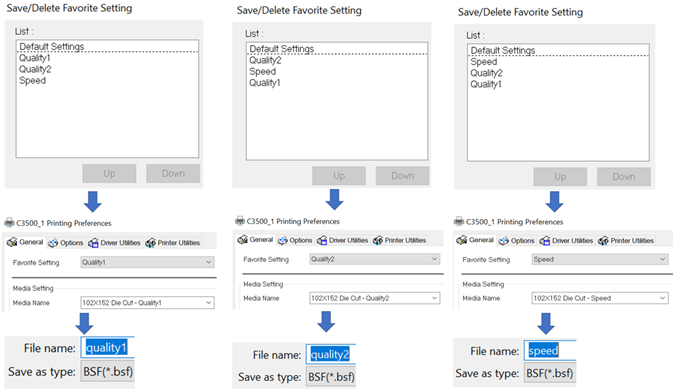
The TOP Favorite Setting will be the Current Setting. The arrows can configure which Favorite Setting is at the top.
Epson Driver Deployment package:
Installing a printer estate by using the EpsonNet SetupManager and BSF for Colorworks Series covers how to use Epson tools to deploy the BSF to multiple printers, for models C3500, C4000 and C6x00 series.